DYMO Connect for Desktop Help
Importing Data
To print a group of labels from an address list or other data file, you can import the data and then assign each data field to objects on the label. You can assign data to text, address, barcode, or text or URL type QR code objects.
Data can be imported from Microsoft Office or Google contacts. You can also import data from a spreadsheet or database by exporting the data to a .csv file.
Importing data has five steps:
- Create your label layout. See Designing Labels.
- Select the data to import. See Importing Contacts or Importing Spreadsheet or Database Data.
- Assign the data fields to objects on your label layout. See Assigning Data Fields.
- Print the labels.
- Save the layout for future imports.
See Also